Creating individual mailbox rules falls to owners of said mailbox, which we're happy to provide insight on -
1. In the Outlook app, click the File tab

2. Open Rules and Alerts, and select New Rule...

3. From here, you can set when rules will and will not apply, and what they'll do when they apply. If we want all emails from a specific sender to forward to someone else, we can do the following:
3a. Apply rule on messages I receive

3b. Now we have the Conditions page open. Let's choose "with specific words in the sender's address." Check the box to the left of this option, and it'll copy itself down to Step 2 underneath the conditions list. Click the highlighted phrase, specific words, and enter in the specific properties you're looking for. That can be an entire, complete email address, or just part of an address if you're looking to act on emails from different senders. We entered a full address below. Make sure you click Add, then OK, and then hit Next if there aren't any more qualifiers you'd like to add.
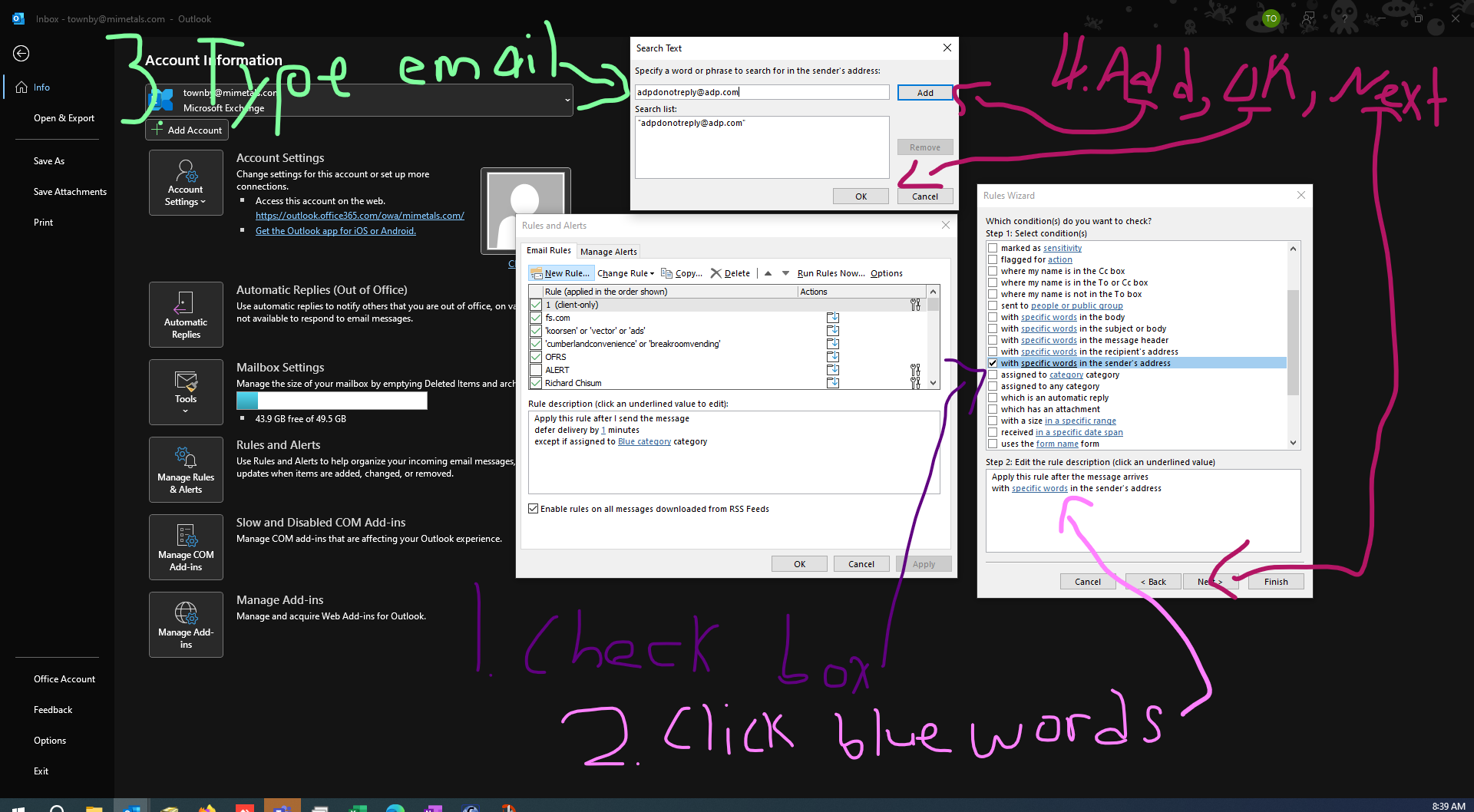
3c. Next up, we'll decide what happens to emails which this rule selects. We'll choose "forward it to people or public group." Same as before, choose whichever email addresses you want to receive the forwards in the new menu box. You can type or double click addresses out of our corporate address book (this will open automatically, as pictured). Separate typed emails with a single semi colon (email@email.com; email2@email2.com; email3@email3.com). Once you have the addresses you want, Hit OK, and then Next.
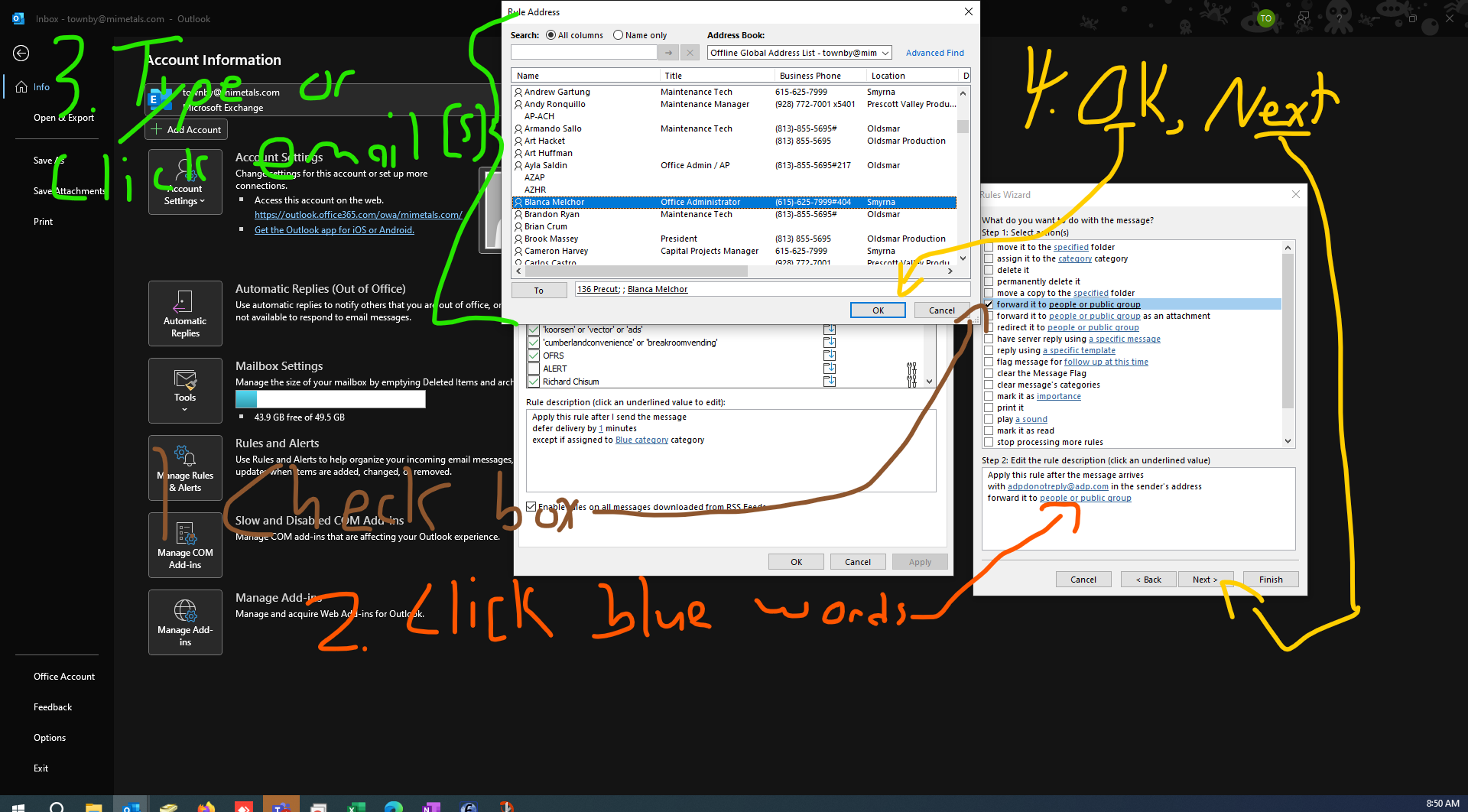
3d. This last configuration window is for any exceptions; when do we want the rule to NOT apply? If we know for certain that emails from the specified address will have the word "payroll" in the address for any sensitive emails, we can select for that and prevent sensitive emails from being included in the forward. Same process here, click the checkbox for any qualifiers you want, click the highlighted text in order to enter in your custom details, and then hit OK for any new windows once complete. Hit Next when you're finished.
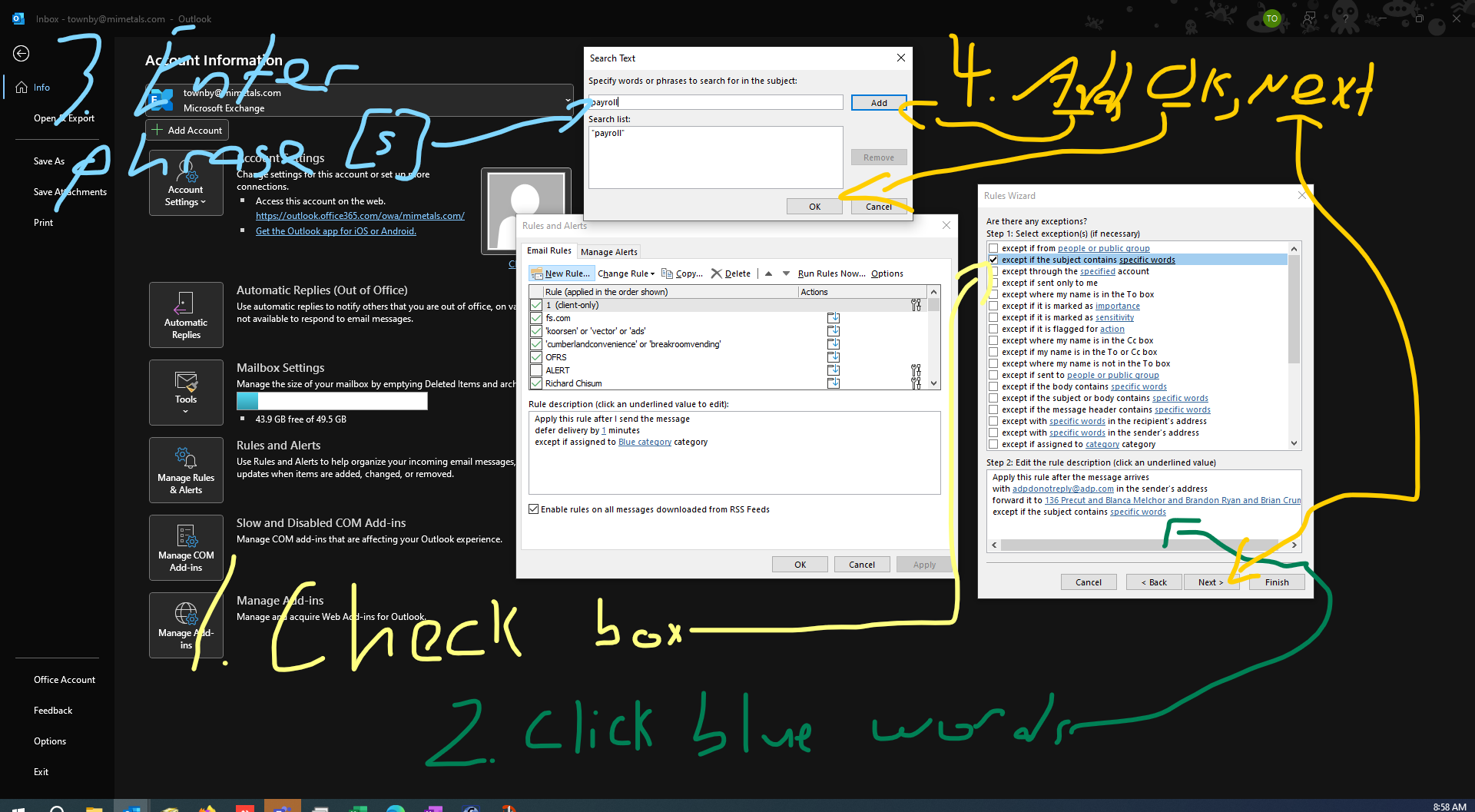
3e. The closing window lets you name the rule, and decide if you would like to have the rule act on existing emails, or only on new ones. For our example, we don't want a bunch of old emails getting forwarded, so we'll leave it unchecked.
4. That's it! You should always test your rules at least once, to make sure they'll do what you're expecting them to do.
If you have any issues with this process, please let IT know and we'll provide further guidance. Thank you!
